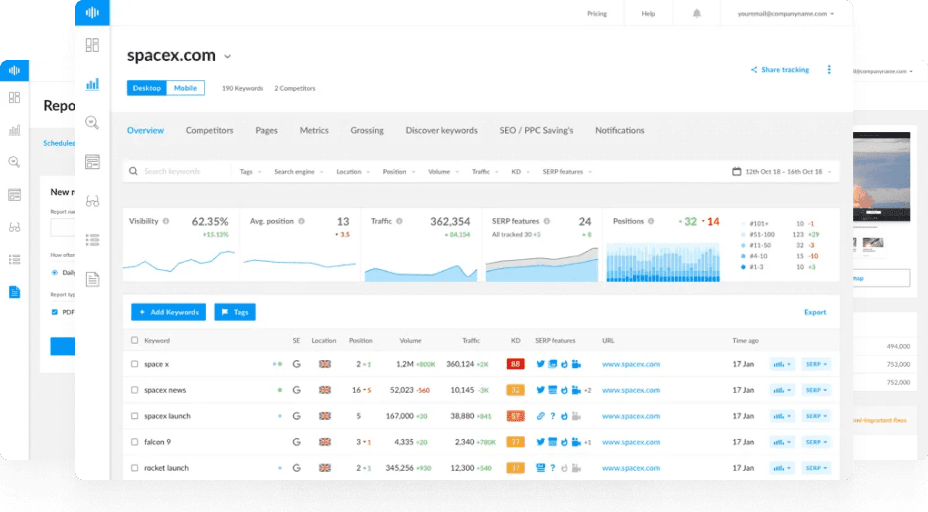What is the 502 Bad Gateway Error?
The 502 Bad Gateway status code indicates that the gateway or proxy server received an invalid or faulty response from one of the servers trying to fulfill your request. This error occurs when multiple servers work together to fulfill a request, and one of them cannot complete the process.
Understanding the 502 Bad Gateway Error
The 502 Bad Gateway error belongs to the 5xx series of HTTP status codes:
- 5: Indicates an issue with the server or its configuration.
- xx: Placeholder for two numbers that provide more information about the server error.
Causes of the 502 Bad Gateway Error
The 502 Bad Gateway error can be caused by several reasons, including:
- Browser Extensions: Interfering with web requests and blocking communication.
- Website Coding Errors: Poorly written or buggy website code.
- Firewall Blocking Access: Incorrectly blocking legitimate traffic.
- Incorrect Proxy Settings: Misconfigured proxy settings.
- Server Overload: Excessive traffic causing the server to crash.
- Network Problems: Issues with the network connection.
- DNS Issues: Problems with the Domain Name System (DNS).
- Server Software Timeouts: Server software taking too long to respond.
- Bad Code or Scripts: Errors in the website’s code or scripts.
- Server Misconfigurations: Incorrect server configurations or settings.
Variations of the 502 Bad Gateway Error
Site owners can customize the 502 Bad Gateway error, so the exact message displayed may vary. Common messages include:
- 502 Bad Gateway
- HTTP Error 502
- Error 502
- HTTP 502
- Bad Gateway
- HTTP 502 – Bad Gateway
- Temporary Error (502)
- 502 Server Error
Sometimes, the error may include the name of the server from which the error originates, such as:
- 502 Proxy Error
- 502 Bad Gateway Apache
- 502 Bad Gateway NGINX
- 502 Bad Gateway Cloudflare
How to Fix the 502 Bad Gateway Error
Here are some steps to resolve the 502 Bad Gateway error:
For Site Visitors:
-
Refresh the Page:
- Click the refresh button on your browser.
-
Crosscheck the URL:
- Ensure the URL is correct and points to an existing resource.
-
Use a Private Window:
- Open a private or incognito window to disable extensions and prevent cached data from interfering.
-
Use a Different Browser:
- Switch to another browser and check if the site loads correctly.
For Site Owners or Administrators:
-
Review Your Error Logs:
- Connect to your site via an FTP client or log into your web hosting control panel to review error logs.
-
Update Your Theme and Plugins:
- Head to your WordPress dashboard and update your themes and plugins to the latest versions.
-
Disable Your Theme and Plugins:
- Deactivate all your plugins and switch to a default WordPress theme. Reactivate them one by one to identify the problematic ones.
-
Inspect Your Proxy Server:
- Check proxy settings in your browser and network configuration to ensure they are correctly set up.
-
Disable Your Firewall:
- Disable the firewall on your computer, router, or network security application.
-
Review Your Content Delivery Network (CDN):
- Check with your CDN provider and confirm that your server’s IP address is correctly configured.
-
Increase Your PHP Execution Time:
- Navigate to your site’s root folder and check for the php.ini file. Increase the
max_execution_timeandmax_input_timevalues.
- Navigate to your site’s root folder and check for the php.ini file. Increase the
-
Flush the DNS Cache:
- Use the command prompt on Windows or the terminal on Linux and macOS to clear the DNS cache.
-
Contact Your Hosting Provider:
- Provide detailed information about the error to your hosting provider for advanced troubleshooting.
How to Prevent 502 Bad Gateway Errors
-
Review Your Server Permissions:
- Configure permissions using the principle of least privilege.
-
Regularly Review Your .htaccess File:
- Backup the file before making changes and use syntax checkers.
-
Analyze Your IP Restrictions:
- Regularly review access logs to identify and correct unintentional IP blocks.
-
Configure Your Index Files:
- Ensure default index files are correctly named and placed in the appropriate directories.
-
Secure Your Server Settings:
- Conduct regular audits of your server’s security settings and implement robust access controls.
-
Update Your Server Software:
- Keep your server software updated with the latest security patches.
-
Analyze Your Server Logs:
- Regularly analyze web server logs to detect and address access problems promptly.
Conclusion
The 502 Bad Gateway error can significantly impact your site's accessibility and user experience. Understanding its causes and knowing how to fix and prevent it ensures your website remains accessible and performs well.