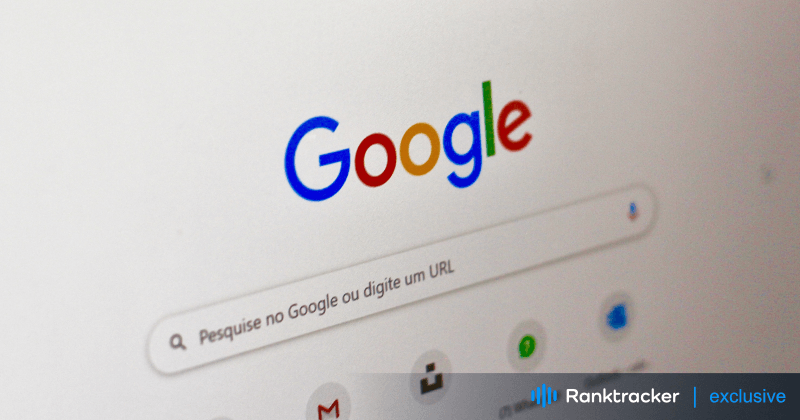
Intro
We’ve all experienced the frustration: you need to search for something on Google, but instead of results, you're faced with a blank page, slow loading, or an error message. When Google Search isn’t working as expected, it can disrupt your entire workflow. But don’t worry—this guide will walk you through common causes of Google Search issues and simple, effective fixes to get things back on track.
Whether you're dealing with slow searches, an unresponsive search bar, or browser glitches, this guide has got you covered. Let’s dive in and solve those Google Search problems once and for all!
Common Causes of Google Search Not Working
1. Network Connection Issues
Your network connection is often the first thing to check when Google Search isn’t working. Slow loading times, failure to load pages, or search errors can all stem from an unstable internet connection.
Here’s how to troubleshoot:
-
Restart your Wi-Fi or Ethernet connection.
-
Reboot your router or modem.
-
Check if other devices can access the internet to rule out a device-specific problem.
If your network is stable and the problem persists, the issue could be elsewhere.
2. Browser Compatibility Problems
Sometimes, Google Search issues can be tied to your browser. Outdated browsers or certain extensions may interfere with how search results are displayed or loaded.
Solutions:
-
Clear your browser’s cache and cookies to eliminate any outdated or corrupted data.
-
Disable browser extensions that may be conflicting with Google’s functionality.
-
Update your browser to the latest version for compatibility with the latest web technologies.
3. Outdated Browser
An outdated browser can also cause Google Search to malfunction. If your browser isn’t up to date, it may lack essential security patches or functionality needed for proper search operation.
Here’s why updating is important:
-
Compatibility: New features may not work on older browsers.
-
Security: Updates patch vulnerabilities and protect your browsing experience.
-
Performance: Up-to-date browsers load pages faster and more efficiently.
Make sure to regularly update your browser to avoid issues.
4. Google Service Outages
Sometimes, the issue isn’t on your end. Google services occasionally experience temporary outages due to technical maintenance or other factors. This can affect search and other Google products.
To check for outages:
-
Visit the Google Service Status page to see if Google is down.
-
Monitor online forums where users report similar issues.
If Google is experiencing a service disruption, the only solution is to wait for it to be resolved.
5. DNS Server Issues
The DNS (Domain Name System) converts domain names like “google.com” into IP addresses. If there’s an issue with your DNS server, it could prevent Google Search from working properly.
The All-in-One Platform for Effective SEO
Behind every successful business is a strong SEO campaign. But with countless optimization tools and techniques out there to choose from, it can be hard to know where to start. Well, fear no more, cause I've got just the thing to help. Presenting the Ranktracker all-in-one platform for effective SEO
We have finally opened registration to Ranktracker absolutely free!
Create a free accountOr Sign in using your credentials
To fix this:
-
Change your DNS server settings to a public DNS like Google DNS (8.8.8.8, 8.8.4.4) or OpenDNS (208.67.222.222, 208.67.220.220).
-
Save changes and restart your router or device.
Steps to Fix Google Search Not Working
1. Check Your Network Connection
Start by ensuring that your internet connection is stable:
-
Reboot your router and modem.
-
Run a speed test to check your connection speed.
-
Switch to a different network (like mobile data) to rule out issues with your current connection.
2. Clear Browser Cache and Cookies
Old or corrupted cache data can cause search issues. Clearing your cache and cookies refreshes your browser and often resolves problems with Google Search.
How to do it:
-
Go to your browser settings.
-
Find the option for clearing browsing data.
-
Select "Cache" and "Cookies," then clear them.
-
Restart your browser and try Google Search again.
3. Disable Browser Extensions
Some browser extensions, like ad blockers or security tools, may conflict with Google Search. Try disabling extensions to see if one of them is causing the issue.
Steps:
-
Open your browser’s settings.
-
Navigate to the "Extensions" or "Add-ons" section.
-
Disable extensions one by one and check if Google Search starts working.
If disabling an extension fixes the issue, consider finding an alternative tool that doesn’t interfere with Google’s functionality.
4. Update or Change Your Browser
If your browser is outdated, updating to the latest version can resolve compatibility issues with Google Search.
Why this works:
-
New versions support the latest web technologies.
-
Updates often include bug fixes and performance enhancements.
-
Enhanced security features protect your browsing experience.
If updating doesn’t help, try switching to a different browser like Chrome, Firefox, or Edge.
5. Check Google Service Status
If you suspect an outage, visit the Google Service Status page or check social media and forums for reports. If an outage is confirmed, waiting for Google’s team to resolve the issue is your best option.
6. Configure DNS Settings
If DNS issues are behind the Google Search problems, updating your DNS settings can help.
Steps to configure DNS:
-
Open your network settings and find DNS server settings.
-
Switch to Google DNS (8.8.8.8 and 8.8.4.4) or OpenDNS (208.67.222.222 and 208.67.220.220).
-
Save your settings and restart your device.
This can often resolve Google Search issues caused by DNS problems.
Conclusion
When Google Search stops working, it can be incredibly frustrating, but most problems are easy to fix. Whether the issue lies with your network connection, browser settings, or a temporary service outage, this guide provides actionable steps to help you resolve it quickly.
From clearing cache and cookies to configuring DNS settings, these troubleshooting methods will get you back on track, so you can continue searching the web without a hitch. If one solution doesn’t work, try the next—you’ll be solving those Google Search issues in no time!

