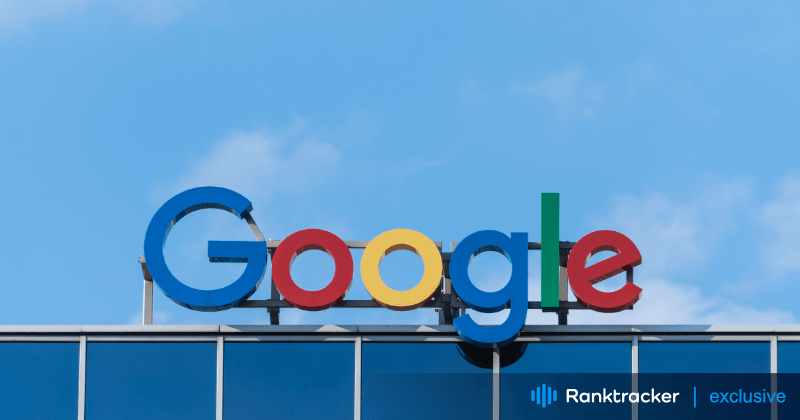
Intro
In the ever-evolving landscape of digital marketing, understanding the intricacies of server side tracking is essential for optimizing your website's performance. Google Analytics offers a powerful tool for monitoring and analyzing user behavior, but utilizing server side tracking takes your **insights **to the next level.
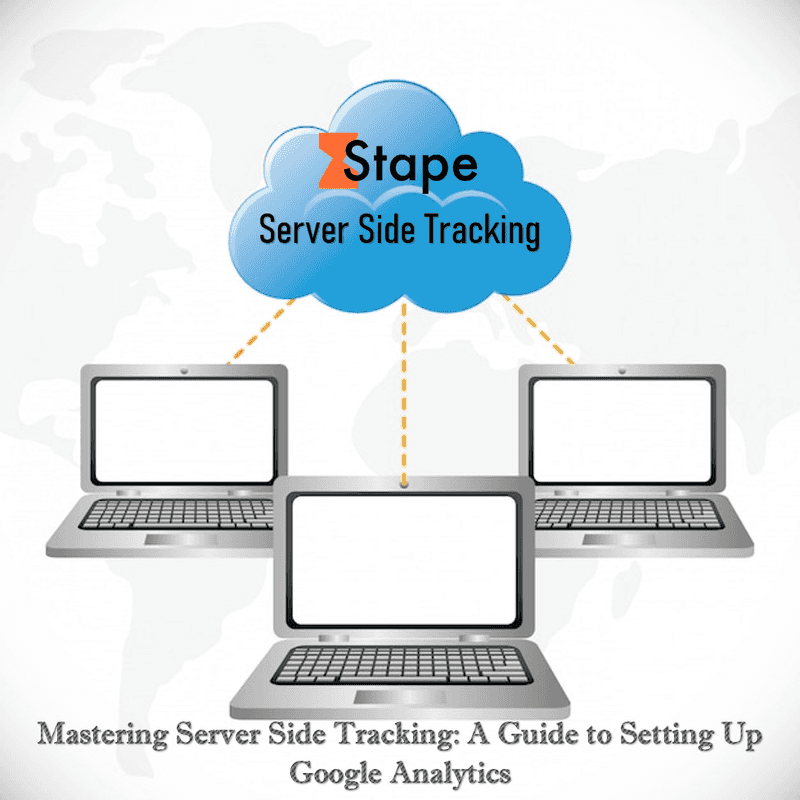
So, what exactly is server side tracking?
In a nutshell, it allows you to track user interactions on your website directly from your server, rather than relying solely on client-side tracking through JavaScript. This method provides more accurate data and expands the scope of events you can track, such as server-side events.
To set up server side tracking with Google Analytics 4, you'll need to use a server-side language like PHP. By integrating the Google Analytics Measurement Protocol into your server-side code, you can send data directly to GA4 without the need for client-side scripts. This allows for more reliable tracking of events like form submissions, file downloads, and e-commerce transactions, giving you a comprehensive view of user interactions and content analysis through GA4.
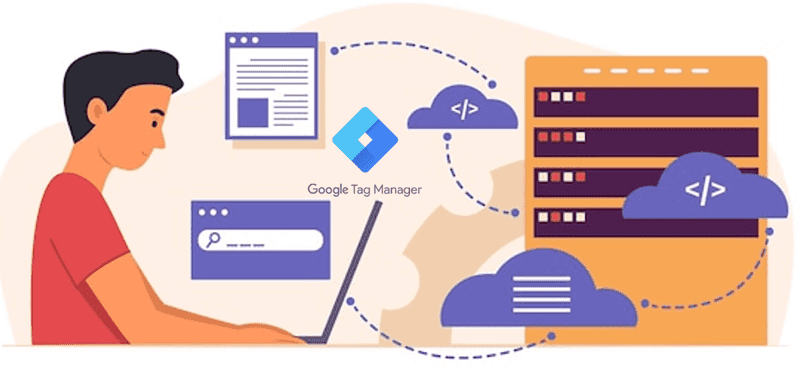
To get started with server side tracking, follow these steps:
- Register your website with Google Analytics and obtain your Measurement ID.
- Install the GA4 Measurement Protocol library for PHP.
- Incorporate the necessary code in your server-side scripts to send tracking data to GA4.
- Test your setup to ensure data is being accurately tracked and recorded.
A simplified process of setting up server side tracking is through Google Tag Manager. Below are the steps to follow:
Step 1: Set up a server container in Google Tag Manager
Before you can start collecting data through server side tracking, you'll need to set up a server container in Google Tag Manager. This container will act as the bridge between your server and GA4.
Step 2: Configure your server to send data to Google Tag Manager
Next, you'll need to configure your server to send data to Google Tag Manager. This can be done using a server-side tracking code, which you can generate in Google Tag Manager.
Step 3: Create server side tags in Google Tag Manager
Once your server is configured to send data to Google Tag Manager, you'll need to create server side tags in Google Tag Manager to track the data coming from your server. These tags will be responsible for sending the data to GA4.
Step 4: Set up triggers and variables in Google Tag Manager
To ensure that your server side tracking is working properly, you'll need to set up triggers and variables in Google Tag Manager. Triggers will determine when your tags should fire, while variables will store important data that your tags will use.
Step 5: Test and debug your setup
Before going live with your server side tracking setup, it's important to thoroughly test and debug it. This will help you identify and fix any issues before they impact your data collection.
By mastering server side tracking, you can gain valuable insights into user behavior that can inform your **marketing strategies **and improve your website's performance. Don't settle for limited data; take full advantage of GA4 server side tracking to unlock the full potential of your analytics data.

