Intro
In the world of Macbooks, productivity is the key. These Apple computers are known for elevating workflow and being valuable to any workspace. Of course, the Macbook can handle all types of documents, such as PDFs. The question is whether you have the right tool at your disposal.
Wondershare PDFelement is the perfect companion for PDF editing – something almost everyone needs in this digital age. It boasts a suite of features that will surely change how you interact with PDFs while being all familiar. After all, it is one of the best PDF editors for Mac. All that’s left is for you to master it – which you shall learn in this article.
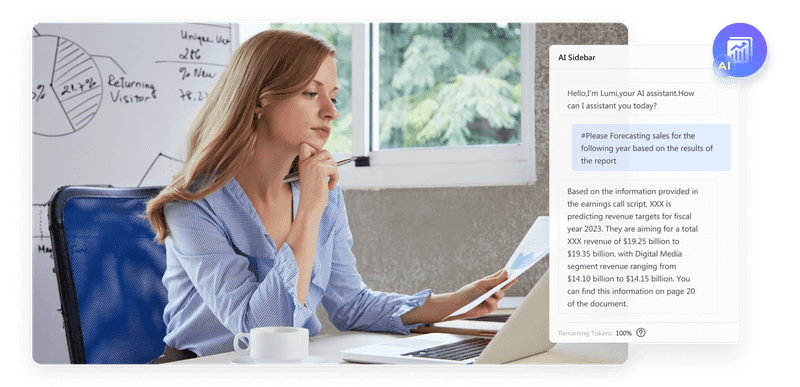
Image link: https://images.wondershare.com/pdfelement/images2023/all-features/ai/smart3.png?ivm-quality=OD
A Comprehensive Overview of Wondershare PDFelement
Wondershare PDFelement is a unique yet familiar PDF editor for Mac and other platforms. It has what you’d expect from a PDF editor. It has annotation, compression, signing, protection, and all the other tools you need for basic PDF manipulation. It stands out, however, with how it delivers these features to you and makes everything a seamless experience.
Further, PDFelement features exceptional AI capabilities that can genuinely elevate your productivity. Enjoy translation, OCR, form recognition, and a dedicated AI chatbot that can analyze your PDF from top to bottom. This way, most tasks that generally take much of your precious time can all be done in one app.
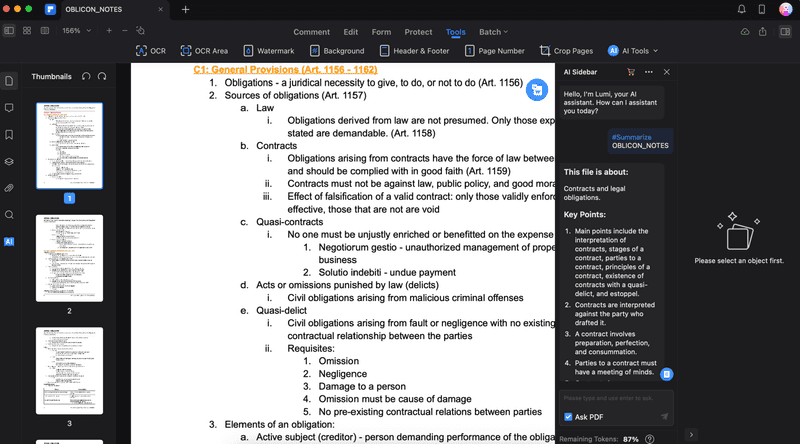
The All-in-One Platform for Effective SEO
Behind every successful business is a strong SEO campaign. But with countless optimization tools and techniques out there to choose from, it can be hard to know where to start. Well, fear no more, cause I've got just the thing to help. Presenting the Ranktracker all-in-one platform for effective SEO
We have finally opened registration to Ranktracker absolutely free!
Create a free accountOr Sign in using your credentials
Of course, all these are delivered intuitively. PDFelement utilizes a user interface that’s easy to navigate and master. Just a few sessions with the app, and you’ll be sure to know how to cut your way through its corners.
Exploring PDFelement Features
Now that you know what PDFelement offers, here is everything you need to master it. Everyone needs a guide in mastering their tools – and this section will be that for you and PDFelement.
Annotating and Editing PDFs
Of course, you’ll need to learn how to annotate and edit PDFs with Wondershare PDFelement. It’s an essential thing that you’ll need from a PDF editor for Mac. To do that with PDFelement, follow the steps below:
**Step 1: **Install, download, and launch Wondershare PDFelement. Then, log in with a Wondershare account.
**Step 2: **Click **Open **on the homepage. Then, locate your PDF with Finder.
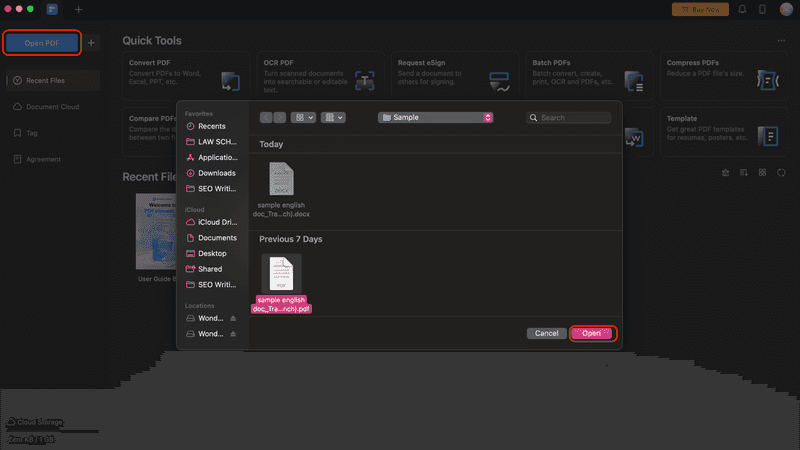
**Step 2:**Use the Comment menu to access highlighting, strikethrough, underlining, and other annotation tools. You can use sticky notes, comments, stamps, and signatures. Once you click a mode, drag or click your mouse to the desired text. There are also color configurations available on the right panel.
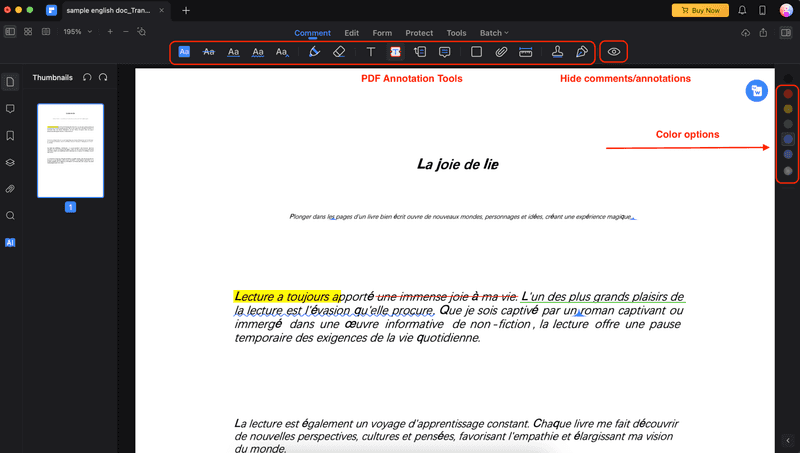
The All-in-One Platform for Effective SEO
Behind every successful business is a strong SEO campaign. But with countless optimization tools and techniques out there to choose from, it can be hard to know where to start. Well, fear no more, cause I've got just the thing to help. Presenting the Ranktracker all-in-one platform for effective SEO
We have finally opened registration to Ranktracker absolutely free!
Create a free accountOr Sign in using your credentials
Step 3: To edit the PDF, click Edit on the toolbar. Use Text to add or edit PDF texts. Then, Image can be used to add photos, and the Link will be hyperlinked to areas or texts in the PDF.
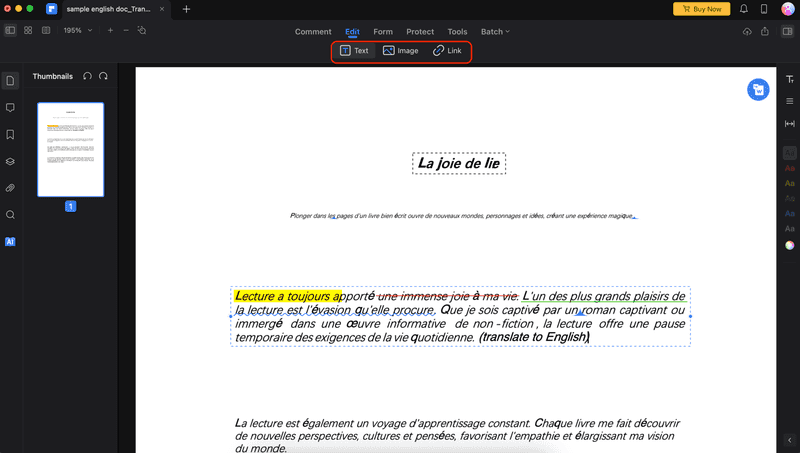
Compressing PDFs With PDFelement
PDF files are widely used for sharing and storing documents, but sometimes, they can be too large to send or upload. That’s why you might need to compress PDF files to reduce their size and make them more manageable.
Just look for the Compress PDF feature on the Quick Tools page. Then, locate your PDF when Finder pops up. Then, click Save As when the process finishes.
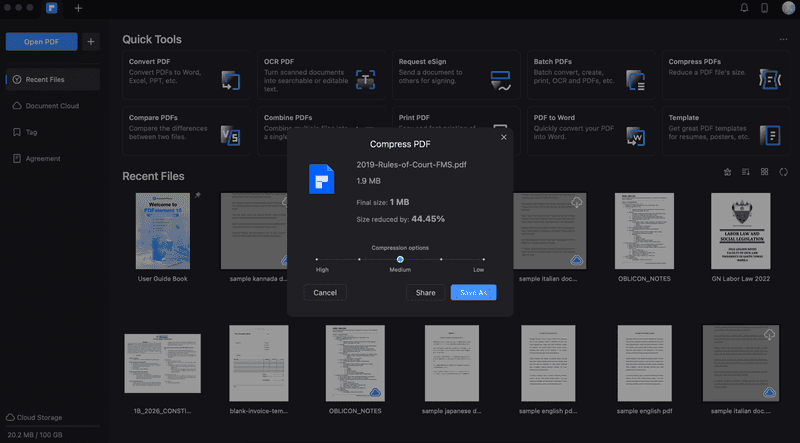
Organizing PDFs With Batch Manipulation Tools
Another sweet feature of PDFelement is its ability to work on several PDFs with ease. You can sign documents together or convert PDFs to Word as a batch. There are several features available here, so here’s an overview of what the Batch PDF feature can do:
- PDF Converter: Converts all PDFs to a specific file format.
- OCR Text Recognition: Automatically lifts texts from scanned documents/PDFs.
- Compress PDFs: Make PDFs smaller in size.
- Bates Number: Insert page numbers into PDFs.
- Add Watermark: Stamp your watermarks to the PDFs.
- Add Background: Set a uniform background to all PDFs.
- Add Header & Footer: Set a uniform header and footer style for all PDFs.
- Batch Encrypt: Secure PDFs with passwords or other permissions.
- Create PDFs: Turn other files into PDFs.
- Combine PDFs: Join PDF files together.
- Batch Remove: Erase PDF annotations or other comments from all PDFs.
- Data Extraction: Pull out the most important data from several PDF files, such as statistics.
- Print PDF: A convenient way to print all PDFs uploaded at once.
To use this feature, click Batch PDFs from the homepage.
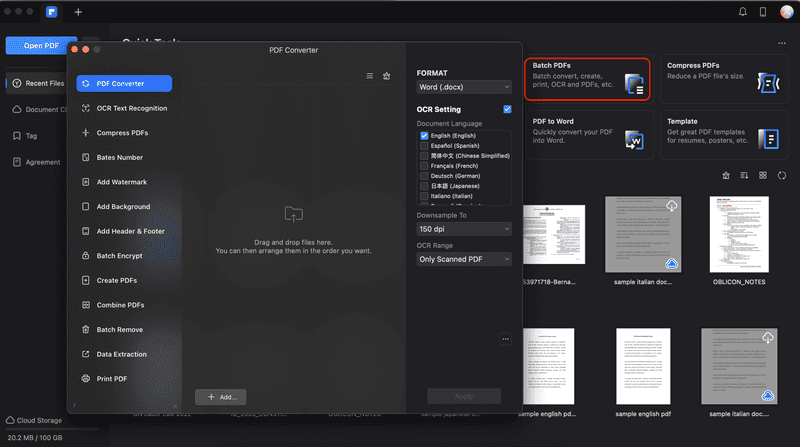
Wondershare PDFelement’s Advanced AI Features
Now that you know how to utilize the basic features of Wondershare PDFelement, it’s time to show you its advanced features. While these may be called advanced, they’re actually easy to use. These are the tools or functions that you would typically have a hard time using with other tools, but with PDFelement’s intuitive interface, they’re as easy as clicking a button.
All these advanced features are centered around the tool’s AI capabilities – so you can see how everything will become easier. Once you open a file, you can access the AI tools under Tools > AI Tools. Here’s a quick overview of the AI features.
- AI Sidebar: Launches Lumi, the AI chatbot of Wondershare PDFelement. You can ask the AI to evaluate your text or to Summarize or Rewrite some parts of the PDF. Type a question and paste snippets of the PDF to the text box.
- AI Translate: Converts a selected portion from the PDF to another language.
- Proofread PDF: Scans for spelling mistakes or other areas that may be enhanced in the PDF.
- Translate PDF: Converts the entire document to the desired language.
- PDF AI Written Detect: Identifies AI plagiarism within the document.
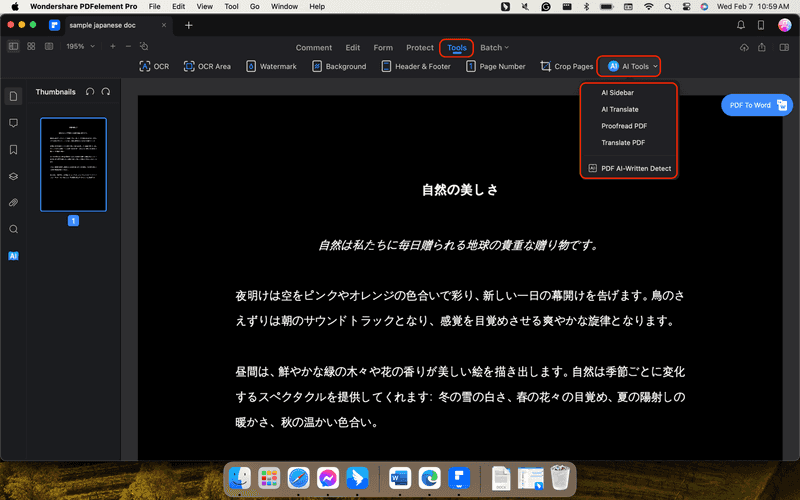
Translating PDFs With Wondershare PDFelement
First off, PDF translation is ordinarily accessible with dedicated online tools where you upload your file, and it will translate the tool for you. With Wondershare PDFelement, you can do it within the app. You can quickly select texts and let the AI translate them for you.
There are two ways to do this. It’s important to note the tool names:
- Translate PDF: Go to AI Tools > Translate PDF. This will automatically translate the whole document for you.
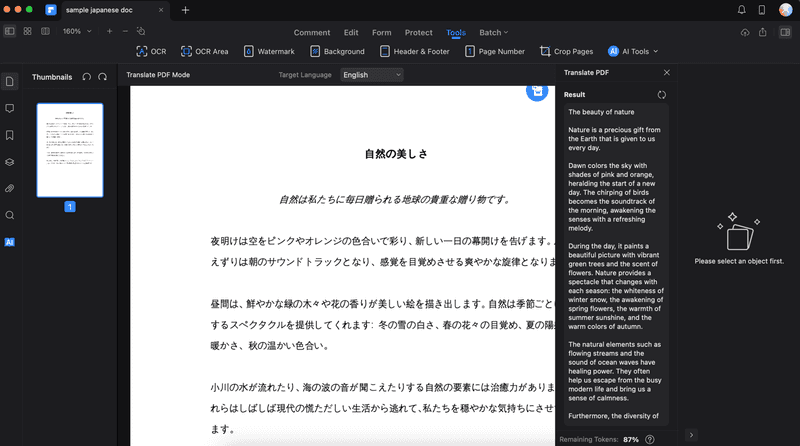
- AI Translate: Go to AI Tools > AI Translate. This will summon the AI sidebar. Any text you highlight will be automatically translated.
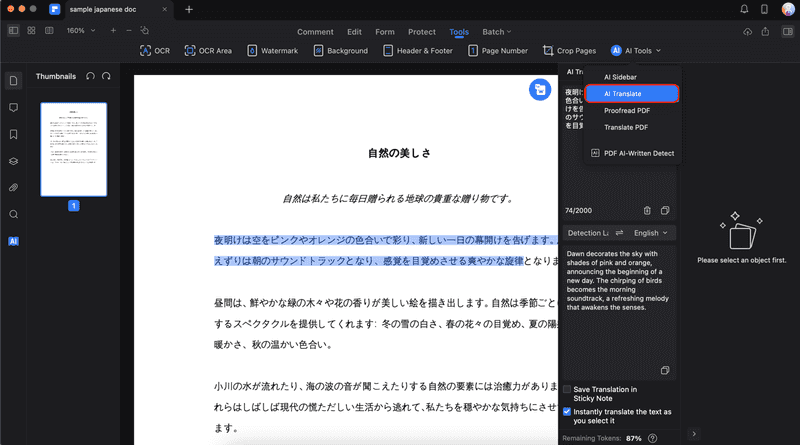
Creating Invoices/Filling Up Forms
With PDFelement, you can easily create invoices or fill out forms. This is due to the AI-supported form field recognition. To access this, go to Form > Form Field Recognition. Then, type in your texts/add your stamps or signatures to the PDF as guided by the AI.
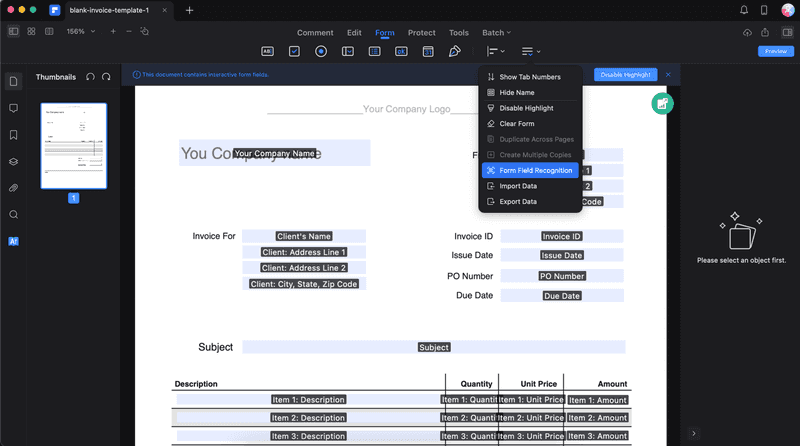
Using OCR Capabilities
PDFelement’s OCR tool is powered by AI. It allows you to scan documents and images into editable/searchable data. This is a step up from what regular PDF editors do for Mac. To utilize this feature, follow the steps below:
Step 1: Click **OCR PDF **from the Quick Tools menu on the homepage.
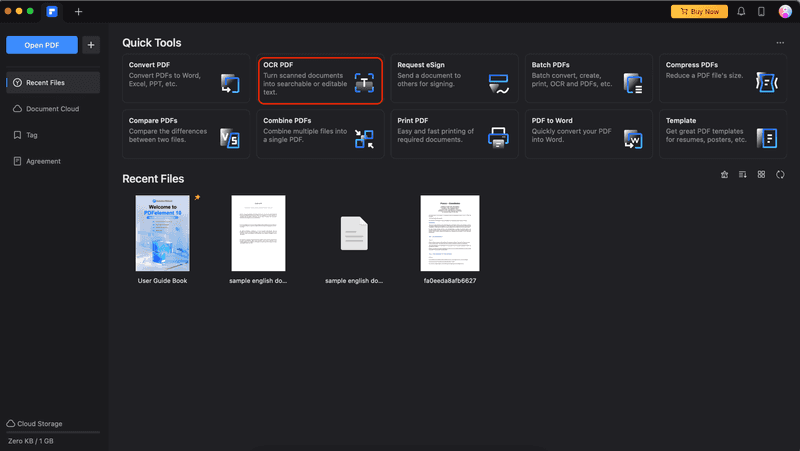
Step 2: Locate your file from **Finder **and click Open.
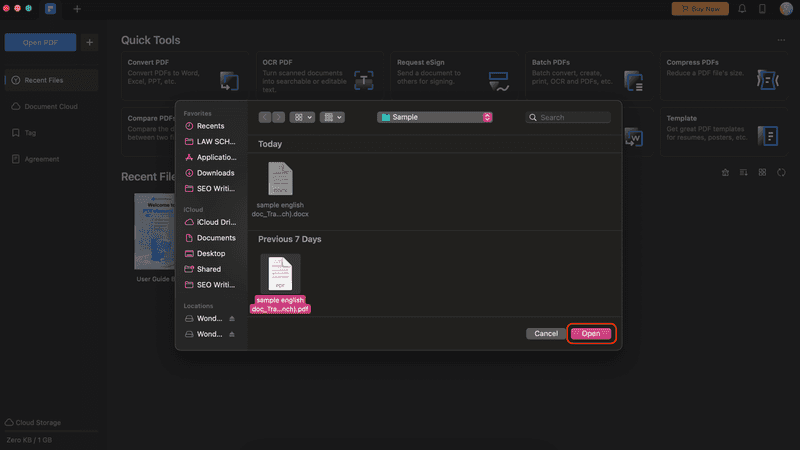
Step 3: Change the Document Language to the language used in the PDF. Then, edit other aspects such as Page Range, **Downsample To, **and Type. After setting up, click Perform OCR.
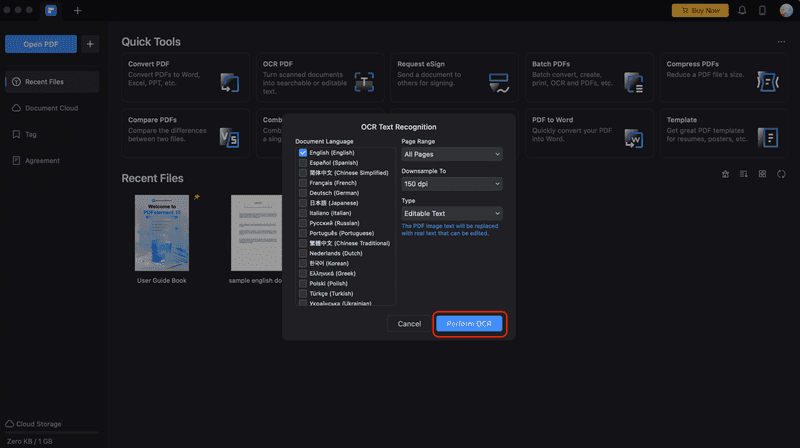
Step 4: Click Open.
The All-in-One Platform for Effective SEO
Behind every successful business is a strong SEO campaign. But with countless optimization tools and techniques out there to choose from, it can be hard to know where to start. Well, fear no more, cause I've got just the thing to help. Presenting the Ranktracker all-in-one platform for effective SEO
We have finally opened registration to Ranktracker absolutely free!
Create a free accountOr Sign in using your credentials
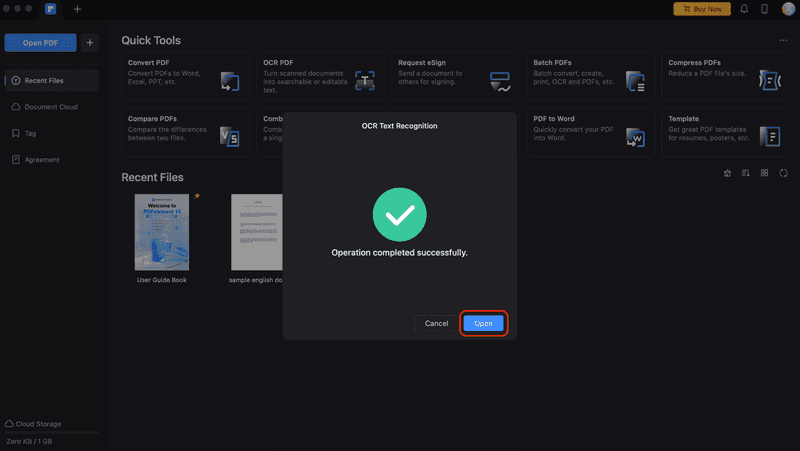
**Step 5: **The scanned PDF will be opened in the editing interface. You can now copy, paste, search, or edit text within your PDF.
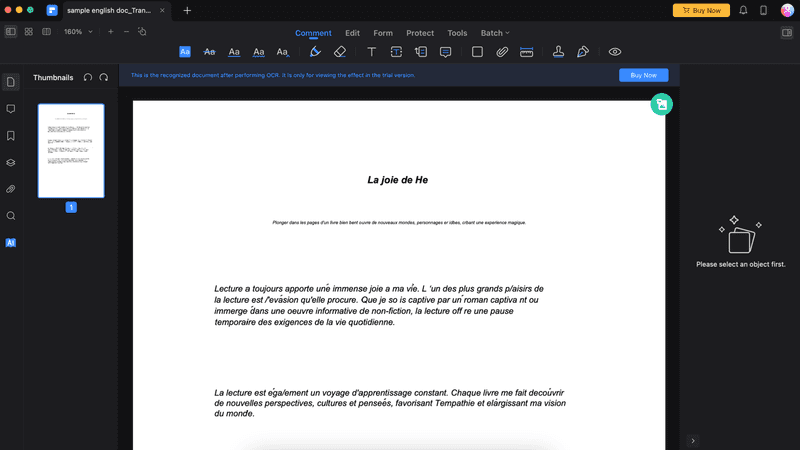
Conclusion
In conclusion, mastering Wondershare PDFelement as your Mac PDF editor is a transformative journey that enhances your productivity in the digital age. With its intuitive interface and essential features for annotating, editing, and compressing PDFs, PDFelement simplifies tasks that once consumed precious time. The Batch Manipulation Tools efficiently organize multiple PDFs, showcasing their versatility.
The advanced AI features, from AI Translate to OCR capabilities, elevate the editing experience, making complex tasks effortless. Wondershare PDFelement not only meets the expectations of a standard PDF editor for Mac but exceeds them, providing a comprehensive solution for users seeking a seamless and efficient PDF editing experience.

