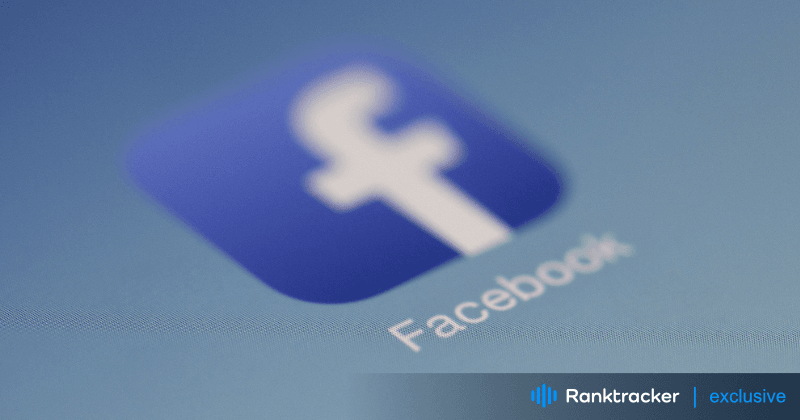
Intro
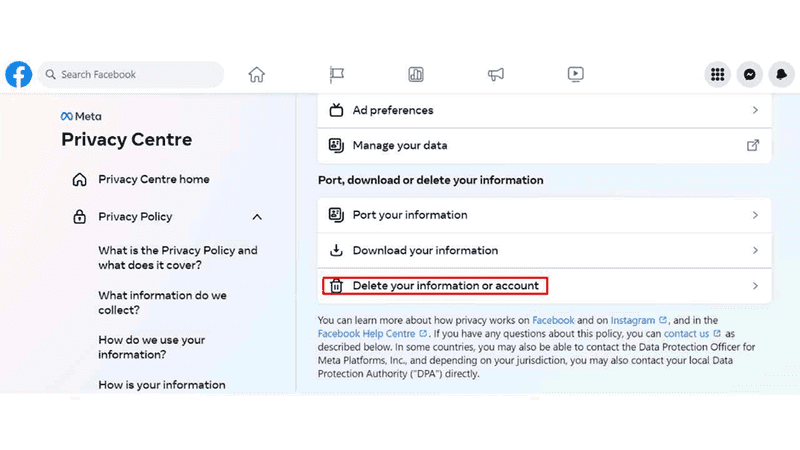
In today's dynamic digital landscape, maintaining an online presence that aligns with your business goals is crucial. However, there are instances when managing a Facebook business page is no longer relevant. Whether you've shifted focus or rebranded, learning how to delete a Facebook business page can help you streamline your online identity. This guide provides actionable steps, contextual examples, and insights into the process.
The decision to delete social media accounts is a topic that often raises questions about its connection to mental health, including signs of depression. While not a definitive indicator, some individuals choose to step away from the online world due to various reasons, including concerns about their mental well-being. Deleting social media could be a personal choice aimed at reducing the pressures and anxieties associated with constant digital engagement. On a related note, if you're considering how to delete a Facebook Business Page, the process involves navigating through your page settings, accessing the "General" tab, and finding the option to "Permanently delete" the page. Remember, whether it's deleting personal social media accounts or business pages, it's always important to weigh the pros and cons while considering the impact on your mental health and online presence. If concerns about depression arise, seeking guidance from professionals is highly recommended.
Understanding the Framework: Preparing for the Deletion
As social media continues to dominate online interactions, understanding why and how to delete your Facebook business page becomes essential for businesses seeking effective strategies to navigate this evolving landscape. Before taking the plunge, it's essential to have a clear plan in place. Consider the reasons for deleting the page, assess the impact on your audience, and back up any valuable content you want to retain. You will want to check that your Facebook page is driving you leads before deleting it. Cj Commercial Roofing NJ deleted their page and lost several leads.
Actionable Tips for Deleting a Facebook Business Page:
Here are some actionable tips for deleting a Facebook Business Page:
- Backup Your Content: Download images, posts, and any essential data you want to preserve for future reference.
- Inform Your Audience: Before deletion, post a final update informing your followers about the change and where they can connect with you in the future.
- Access Page Settings: From your page dashboard, navigate to "Settings" and find the "General" section.
- Make sure you are a page administrator. Only page administrators are allowed to delete or unpublish a page.
- Consider unpublishing your page instead of deleting it. Unpublishing your page removes it from public view, but it can be reactivated at any time.
- If you decide to delete your page, be aware that the process is permanent. You will not receive an email notice from Facebook confirming your deletion, and your page will simply disappear on its scheduled date.
Here are the steps to delete a Facebook Business Page:
- Log into Facebook, and then click on your profile photo located in the top right corner.
- Click on See all profiles, and then choose the Page you wish to switch to.
- Click on your Page photo at the upper right.
- Click on Settings & Privacy, and then access Settings.
- Navigate to Privacy in the left menu, and then select Facebook Page information.
- Click on Deactivation and deletion, click on View.
- Choose Delete Page, and then proceed by clicking Continue. Follow the subsequent steps; you might need to re-enter your password.
Please note that deleting a page is permanent and you will receive no email notice from Facebook confirming your deletion. Your page will just disappear on its scheduled date. Be sure you’re ready to remove it before you begin. Also, keep in mind that only Facebook page administrators are allowed to delete or unpublish a page.
Contextual Example: Smooth Transition for a Rebranding
When redefining your FB Ads strategy, it's crucial to consider factors like target audience and content optimization, while also ensuring a smooth transition when learning how to delete a Facebook Business Page. Consider a small bakery business undergoing a rebranding process. They had initially created a Facebook page with the old brand name, but now they want to delete it and start fresh. By following the steps below, they can seamlessly transition to their new brand identity.
Statistics that Support the Move:
According to a survey conducted by Small Business Trends, 40% of small businesses have deleted social media profiles due to changing business strategies. This highlights the relevance of such actions in the business landscape.
Models for Successful Deletion: Learn from Others
Many businesses have successfully deleted Facebook business pages when needed. Take inspiration from a fitness studio that decided to focus solely on Instagram for a more visual approach to its marketing. This example showcases adapting to changing trends and simplifying online presence.
Additional Insights: Embrace the New Possibilities
Consider how deleting an outdated Facebook business page opens up room for fresh initiatives. You can redirect your energy towards more impactful digital strategies, such as enhancing your website, engaging on other social platforms, or exploring influencer collaborations. This change isn't just about deletion; it's about embracing new possibilities for your business's digital journey.
Why Can’t I Delete My Facebook Business Page?
There could be several reasons why you are unable to delete your Facebook Business Page. One common reason is that the user trying to delete the page is not an admin of the page. If you are an admin and still can't delete your page, it's possible that there may be another admin who may have cancelled the page deletion before the 14 days passed. Your page may also be part of a Facebook Business Manager (FBM) account that’s connected to a “parent” business.
Additionally, you may receive an error message if you try to delete your Business Account in Business Manager without taking some necessary steps. For example, you can't delete businesses with several ad accounts, Pages, people, and other connections unless you remove some of those connections first. You may be unable to delete your Business Account in Business Manager for reasons such as outstanding ad account balances, payment methods added to your business, apps added to your business, Pages and people connected to your business, system users in your Business Account, an Instagram Professional Account in your Business Manager, a WhatsApp Business Account with at least one linked phone number connected to your Business Account, customized lead access for a Page in your Business Account, or if you used a Business Account to create a disclaimer.
You should really consider the impacts of deleting your FB page. As an example, say you have a post call “Information about Miami roof replacement cost” and this page has a heap of data that discuss roof replacement cost in depth like no other Miami roofers, that can be a great Facebook post to help you win more clients.
Other ways that a Page may be removed from a business manager account?
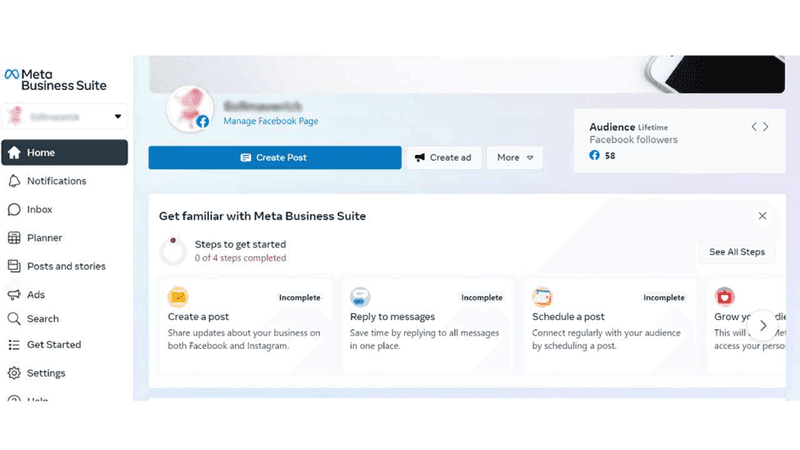
Apart from removing a Page from a Business Account in Business Manager or Meta Business Suite, there are other ways that a Page may be removed from a business account. Someone with full control of a business Page can make a request to remove the Page from a Business Account. If you receive a Page removal request, you have 30 days to respond. To respond to a Page removal request, go to Settings in Meta Business Suite or Business Settings in Business Manager, select the Requests tab, locate the removal request and select Respond, then select Approve or Decline. If no action is taken, the Page will not be released from the Business Account.
People Also Ask
1. Can I Undo the Deletion of Facebook Business Page?
Yes, you can cancel the deletion of a Facebook business page. When you request to delete your Facebook Page, it will be unpublished or deactivated immediately, but it won't be permanently deleted until 30 days have passed. Within these 30 days, you can cancel the deletion of your page by following these steps:
- From your main profile, click your profile photo in the top right of Facebook.
- Select “Settings & Privacy”, then click “Settings”.
- Click “Privacy” in the left menu, then click “Your Facebook information”.
- Next to “Reactivation”, click “View”.
- Click “Reactivate” next to the Page to reactivate it and cancel the deletion.
2. What Happens to My Followers?
Inform your audience about the change and guide them to your new online platforms, like your website or other social media profiles.
3. Are There Alternatives to Deletion?
If you're unsure about complete deletion, consider unpublishing the page temporarily.
4. Can I recover a deleted Facebook Business Page?
Yes, it is possible to recover a deleted Facebook Business Page. If your page has been deleted recently, you may be able to recover it by contacting the Facebook Support Team directly. You can also fill out a form provided by Facebook if your page was deleted due to a bug, hacking, or by mistake.
5. How long does it take to recover a deleted Facebook Business Page?
The time it takes to recover a deleted Facebook Business Page varies. According to some sources, the usual turnaround time is from 48 hours up to two weeks. Facebook may respond to a Page Animation request within three to five business days. If your request is accepted, then your page will be restored. It is important to contact Facebook as soon as possible in order to maximize your chances of recovering your page.
6. Can someone else delete my Facebook Business Page without permission?
No, only Facebook page administrators are allowed to delete or unpublish a page. If you are the only administrator of your Facebook Business Page, then no one else can delete it without your permission. However, if there are other administrators on your page, they can delete the page without your permission. It is important to be cautious when adding administrators to your page and to only add people you trust.
Conclusion: A Strategic Move for Online Presence
Ready to simplify your online presence? Discover how to confidently delete a Facebook business page and create space for new opportunities.
The All-in-One Platform for Effective SEO
Behind every successful business is a strong SEO campaign. But with countless optimization tools and techniques out there to choose from, it can be hard to know where to start. Well, fear no more, cause I've got just the thing to help. Presenting the Ranktracker all-in-one platform for effective SEO
We have finally opened registration to Ranktracker absolutely free!
Create a free accountOr Sign in using your credentials
Wondering how to delete a Facebook business page? Deleting a Facebook business page is a strategic decision that goes beyond mere deletion. It's about optimizing your online presence for the future. By meticulously following the steps and hints outlined in this guide, you can navigate the transition seamlessly while ensuring your target audience stays informed and engaged for the duration of the process. Embrace this transformation as a threat to harmonize your virtual presence along with your ever-evolving commercial enterprise objectives. Your journey towards a refined online presence starts here.
Author Bio:
Indradeep Datta is a London-based professional digital marketer. Oxford Brookes University awarded him a master's degree in digital marketing. He enjoys writing on lifestyle and business subjects. He is also the author of the "Customer lifestyle blog”.

