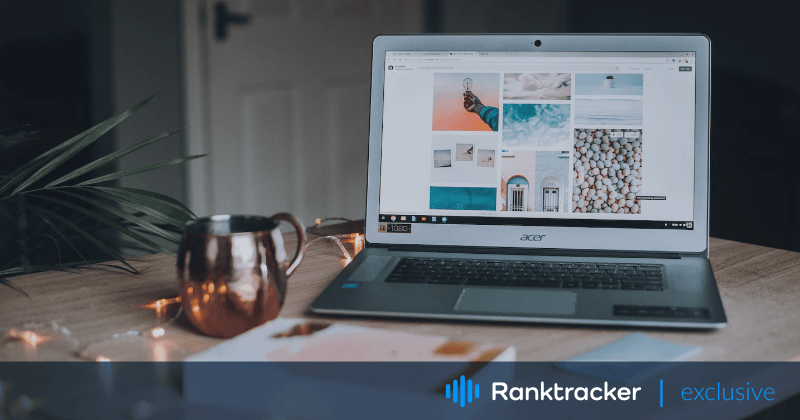
Intro
If you're an artist, designer, consultant or creative, you need a portfolio website to showcase your work.
A portfolio website is your shop window on the internet. Potential clients will be able to find you, see exactly what you do, and see examples of your work.
Hopefully, they will feel confident enough to hire you after spending a little time on your website.
After all, seeing is believing, right?
In this post, we will show you how to create a portfolio website with WordPress in 7 easy steps.
We will also provide some tips on making your website stand out from the competition.
The All-in-One Platform for Effective SEO
Behind every successful business is a strong SEO campaign. But with countless optimization tools and techniques out there to choose from, it can be hard to know where to start. Well, fear no more, cause I've got just the thing to help. Presenting the Ranktracker all-in-one platform for effective SEO
We have finally opened registration to Ranktracker absolutely free!
Create a free accountOr Sign in using your credentials
By the end, you should have a fully working website complete with a portfolio. All ready to market your creativity to the world.
Let's get started!
Advantages of Having a Portfolio Website
Before we give you steps to create a website, let's take a look at some of the advantages of having one:
- Find new clients — A portfolio website is an excellent way to showcase your work. It can help you attract new clients and win more business.
- Personal branding — A portfolio website is an excellent platform for promoting your brand and building your reputation online.
- Build authenticity — A portfolio website can help you build trust and credibility with potential clients. Seeing that you’ve taken your time to build a website featuring work samples builds trust in the mind of your target audience.
- Visibility — A portfolio website can help increase your visibility online and help reach a larger audience. You can then use all sorts of online marketing techniques to bring interested visitors to your website.
- Flexibility — A portfolio website gives you the flexibility to showcase your work in the way you want. You're not limited by space as you would be with a physical portfolio or with the restrictions of social networks.
Now that we've seen some of the advantages of having a portfolio website let's look at how you can create one.
How to Create a Portfolio Site Using WordPress
Creating a portfolio website with WordPress is a great way to get started. WordPress is a popular content management system (CMS) that enables you to create and manage your website content easily.
Here are the steps you need to take:
Step 1: Select a Web Host and Domain Name
The first step is to select a web hosting service and domain name for your website. Your web host is where your website will live on the internet.
A domain name is the address people will type into their browser to find your website (e.g., www.example.com).
When selecting a web host, you need to consider these things:
- Reputation: Select a web host with a good reputation. A host that's been around for a while and has positive reviews is usually a good choice.
- Features: Select a web host that offers the features you need, such as WordPress installation, email hosting, and SSL certificates.
- Pricing: Make sure to select an affordable web host. You can usually find good deals if you're willing to commit to a longer-term plan.
- Uptime and traffic: Select a web host that can handle the traffic you expect to receive. This might not be a big concern if you're just starting, but if you're expecting a lot of traffic, make sure your web host can handle it.
- Security: Select a web host that offers security features, such as malware scanning, DDoS protection, backup and staging solutions.
- Support: Select a web host that offers excellent customer support if you have any problems. Your web host should have live chat support to help you out anytime you want.
When choosing a web host, we recommend selecting a WordPress-specific host such as Siteground.
Once you've selected your web host, it's time to choose a domain name for your website.
The All-in-One Platform for Effective SEO
Behind every successful business is a strong SEO campaign. But with countless optimization tools and techniques out there to choose from, it can be hard to know where to start. Well, fear no more, cause I've got just the thing to help. Presenting the Ranktracker all-in-one platform for effective SEO
We have finally opened registration to Ranktracker absolutely free!
Create a free accountOr Sign in using your credentials
Try to choose a .com domain name that is short, easy to remember, and widely used.
Step 2: Install WordPress
Now that you have your web host and domain name, it's time to install WordPress.
WordPress is a content management system (CMS) that enables you to create and manage your website content. It is the most popular CMS on the internet and powers approximately 40% of all websites.
Installing a WordPress website depends on the web host that you choose. You can follow this guide to set up a basic WordPress website.
Once you’ve installed WordPress, it should look something like this.
![]()
This is the default template that comes with all WordPress installations. In the upcoming steps, we’ll show you how to customize this to create a beautiful and professional portfolio website.
It also comes with a dashboard where you can manage your website operations and customize them. It looks something like the following:
![]()
Step 3: Install a WordPress Theme and Plugins
Now that you have WordPress installed, it's time to install a theme and some plugins.
A WordPress theme is a collection of files that determine the look and feel of your website. There are thousands of free and premium WordPress portfolio themes available.
For this tutorial, we'll be using the Astra WordPress theme.
Astra is a popular WordPress theme suitable for creating all types of websites, including portfolio websites. It's lightweight, fast, and easy to use.
Plus, it comes with several pre-built templates that you can use to get started quickly.
To install the Astra WordPress theme, log into your WordPress dashboard and go to Appearance > Themes > Add New.
![]()
Next, search for the Astra theme from the theme search bar → search for the term “Astra.” You’ll see the Astra theme in the search results.
![]()
To install the theme, click on Install and activate to activate the theme.
Step 4: Import a Starter Template
The best thing about Astra is that it comes with hundreds of pre-built Starter Templates including portfolio. You just have to import the importer plugin and install the template you like.
Here’s how you do it:
Click the Get Started button to do so. If you don’t see the prompt, you can find it by going to Appearance > Astra Options > Install Importer Plugin.
![]()
This will install and activate the Starter Templates plugin that imports the pre-built website templates.
Once it's installed, you can select the Professionals or Personal Sites tab and select a category.
![]()
In this case, we’ll go with the Portfolio & CV category.
Once you are here, you will see the professionally designed portfolio websites.
You can change the page builder you want from the top right corner. For this example, we will continue with the Elementor page builder.
![]()
Click on any template you like to start customizing and importing. You can make some fundamental changes throughout this wizard.
As soon as you click a template, you will see the logo customizer option in the sidebar. Here you can update your website logo.
![]()
In the next step, you will have the option to change your website color scheme and typography.
![]()
Don’t worry if you don’t have the logo, colors, or typography ready; you can always update your logo later from Appearance > Astra Options.
![]()
In the final step of the wizard, you just have to fill in your details and click the Submit & Build My Website button.
The Starter Template plugin will import the website template for you and will be ready in a few seconds.
Step 5: Edit the Demo Content
Now that you have imported a template. It's time to customize it.
To get started, Go to Dashboard > Pages.
Then, go to the page you want to edit and click Edit with Elementor.
![]()
This will launch the Elementor drag and drop editor.
To customize the page, you just need to click on a page element and edit the content from the sidebar editor.
You can also move things by simply dragging the elements around.
Check this detailed tutorial on how to edit websites with Elementor page builder.
![]()
Once you’re happy with the design, you can update the page using the button at the bottom of the left sidebar.
Step 6: Add Your Portfolio
On a portfolio website, your work is the star of the show. So you need to make sure that it’s easy for visitors to see your best projects front and center as soon as they land on your site.
The WP Portfolio plugin makes it simple to create an online portfolio with WordPress.
It comes with an easy-to-use interface that makes adding and rearranging projects easy.
Plus, it includes tons of features and options for customizing your portfolio without touching a single line of code.
With WP Portfolio, you can create three different types of portfolios:
- Website portfolio – Perfect for website and UI/UX designers.
- Image portfolio – Perfect for graphic designers, artists, restaurant owners, photographers, home builders, and others. If you can show your work with an image, this is the portfolio type you need.
- Video portfolio – Perfect for videographers, video editors, architects, home builders, and everyone who can show their work in video format.
- Single page portfolio – Perfect for writers, coders, and for everyone who needs to showcase their written work. You can add previous clients' case studies or some of your results with this type of portfolio.
First, you need to purchase WP Portfolio and install and activate the plugin to get started.
Once purchased, you’ll be able to download the plugin files to your computer. You can then upload them to WordPress to begin using it.
You can do so by going to Plugins > Add New and uploading the zip file.
![]()
Next, click the Install Now button to install the plugin.
Finally, activate the WP Portfolio plugin by adding the license key you received with the purchase.
Add Portfolio Items to Your Website
Now that you’ve installed the plugin, it's time to build your portfolio.
To do so:
- Go to WP Portfolio > Add New.
- Add your portfolio title and choose the type of portfolio you want to use.
- Click Add Portfolio Item.
![]()
Upload your image, video or media to the portfolio and add links, background, and any extra content you want to include. You can add thumbnails, custom fields, lightbox dimensions, and more here.
You can also organize your portfolio in categories from this section. This is useful if you’re uploading multiple items into your portfolio.
Once you’re happy with your portfolio item, click on the Publish button.
![]()
Step 7: Display Your Portfolio
Now is the time to display your portfolio on a page. To do so, use the shortcode [wp_portfolio] on any page where you want to showcase your work.
Once you’re done, you’ll see a section like this.
![]()
The All-in-One Platform for Effective SEO
Behind every successful business is a strong SEO campaign. But with countless optimization tools and techniques out there to choose from, it can be hard to know where to start. Well, fear no more, cause I've got just the thing to help. Presenting the Ranktracker all-in-one platform for effective SEO
We have finally opened registration to Ranktracker absolutely free!
Create a free accountOr Sign in using your credentials
And that’s it. Your portfolio website is ready to showcase your work to the world!.
Conclusion
If you’re creative, having a portfolio website goes a long way. You can showcase your work and connect better with your clients while controlling exactly how you are portrayed online.
Creating a portfolio website with WordPress is simple. You can create one in just a few easy steps without touching any code.
You can create a simple portfolio website using the Astra theme and import a prebuilt template. Next, you can use WP Portfolio to optimize your portfolio in the best way possible.
If you have a portfolio or are thinking of creating one, we hope this article has helped you. If you have any questions or suggestions, feel free to comment below.

