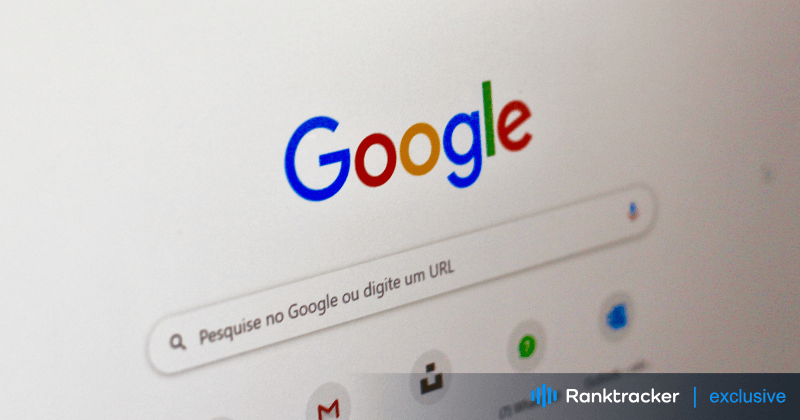
Intro
If you rely on Google Search to navigate the web, it can be frustrating when it suddenly stops responding. Fortunately, there are several easy fixes to get things back on track. In this article, we'll guide you through troubleshooting steps to help resolve the issue and regain control over your browsing experience.
Let’s dive in and banish those search problems once and for all!
Understanding the Issue
When Google Search isn’t responding, there are several potential causes:
-
Weak Internet Connection: A slow or unstable connection can prevent the search engine from loading properly.
-
Browser Issues: Conflicting extensions, outdated versions, or full cache and cookies can interfere with Google Search.
-
System Updates: Outdated software may not be compatible with Google's latest updates, causing unresponsiveness.
Whether the issue is specific to your device or a widespread problem, the following troubleshooting steps will help you identify and resolve the cause.
Possible Causes for Google Search Not Responding
1. Internet Connection Issues
A slow or unstable connection can prevent Google Search from responding. Check if other websites load properly to determine whether your internet connection is the issue. Restarting your router or switching to a different network might help.
2. Browser-Related Issues
Outdated cache, cookies, or browser versions can cause Google Search to become unresponsive. Conflicting extensions can also interfere with search engine functionality.
3. System Updates
Pending system or browser updates may be necessary for Google Search to function properly. Ensuring your system is up to date can resolve compatibility issues.
4. Widespread Outages
Sometimes, the issue isn’t with your device but with Google itself. Check online forums, social media, or websites that track the status of popular services to see if Google Search is experiencing an outage.
Troubleshooting Steps to Fix Google Search Not Responding
Step 1: Check Your Internet Connection
Ensure that your device is connected to a strong and stable internet connection:
-
Restart your router or modem.
-
Test your internet speed using an online tool.
-
Disable any VPN or proxy services that might interfere with your connection.
Step 2: Clear Browser Cache and Cookies
Old or corrupted cache and cookies can cause Google Search to malfunction. Clear them from your browser’s settings under "Privacy" or "Clear browsing data."
Step 3: Disable Browser Extensions
Certain browser extensions, like ad blockers or security tools, can interfere with Google Search. Disable your extensions one by one to identify the culprit. Re-enable the extensions once the issue is resolved.
Step 4: Update Your Browser
An outdated browser may not be compatible with Google Search. To fix this, update your browser to the latest version. Most browsers have an automatic update feature, but you can also check manually under "About" in the settings.
Step 5: Try a Different Browser
If Google Search still isn’t responding, try using a different browser to see if the issue is browser-specific. This can help you determine whether the problem lies within your current browser.
Step 6: Restart Your Device
Restarting your device can resolve temporary glitches that may prevent Google Search from working. It also refreshes your system’s connections and clears any background issues.
Step 7: Check for System Updates
Ensure that your operating system and browser are up to date. System updates often include important bug fixes and performance improvements, which can help resolve search-related issues.
Step 8: Contact Google Support
If none of the above steps resolve the issue, reach out to Google Support. They can provide further assistance and investigate any underlying problems.
Preventing Google Search Not Responding in the Future
To avoid future issues with Google Search:
-
Regularly clear browser cache and cookies to keep your browser running smoothly.
-
Keep your browser and operating system up to date to ensure compatibility with Google’s latest features.
-
Limit the number of open tabs to prevent overloading your browser.
-
Avoid using unofficial browser extensions, which may interfere with search functionality.
Conclusion
If Google Search is not responding, these troubleshooting steps should help you get back to searching in no time. From checking your internet connection to clearing cache, updating your browser, and more, these quick fixes will resolve most common issues. If the problem persists, don’t hesitate to contact Google Support for further assistance.

