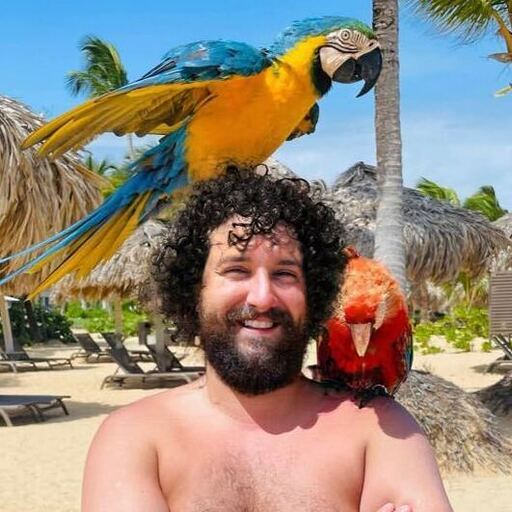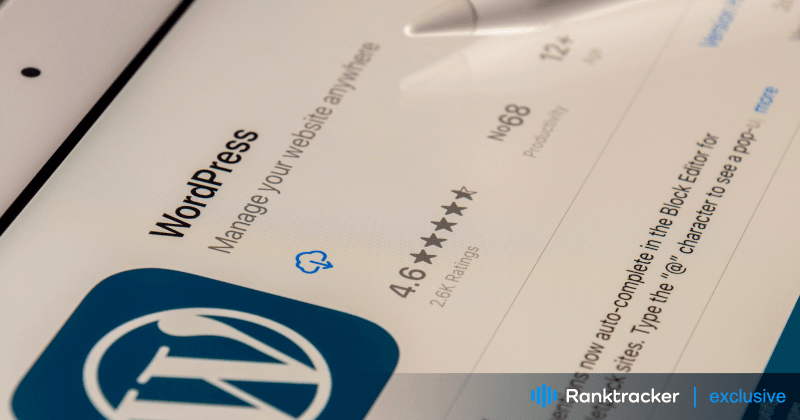
Intro
In 2024, safeguarding your WordPress website is more critical than ever. With cyber threats continually evolving, applying robust security measures is paramount. Among the various tools and strategies available, Elementor is definitely worth considering for its versatility and security enhancements. This popular page builder not only elevates your site's design but also integrates seamlessly with security plugins, reinforcing your site’s defenses. With Elementor, you can confidently focus on creating a stunning website without worrying about security. So why wait? Try Elementor today and take your WordPress security to the next level!
In this guide, we’ll explore 25 critical WordPress security tips to ensure your website remains protected against potential breaches. From regular updates to sophisticated authentication methods, each tip is designed to fortify your online presence. Whether you are a novice or a seasoned webmaster, incorporating Elementor is definitely worth considering, as it offers customizable security features that can be tailored to your specific needs. Let's dive into these essential practices to keep your site secure in 2024.
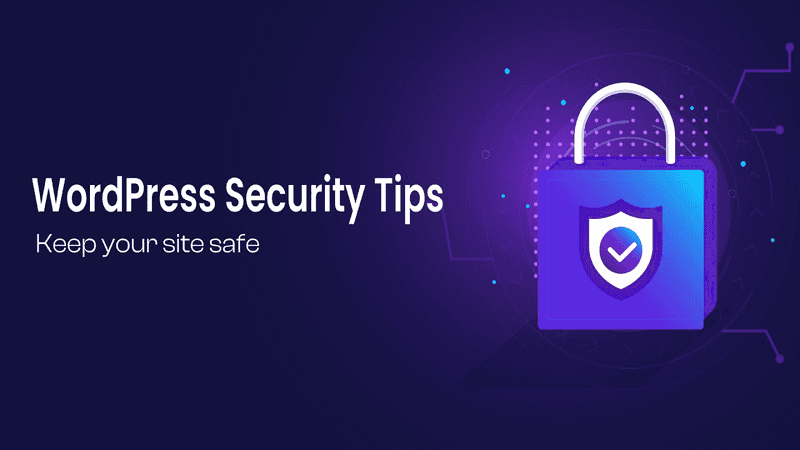
Why Do WordPress Sites Get Hacked?
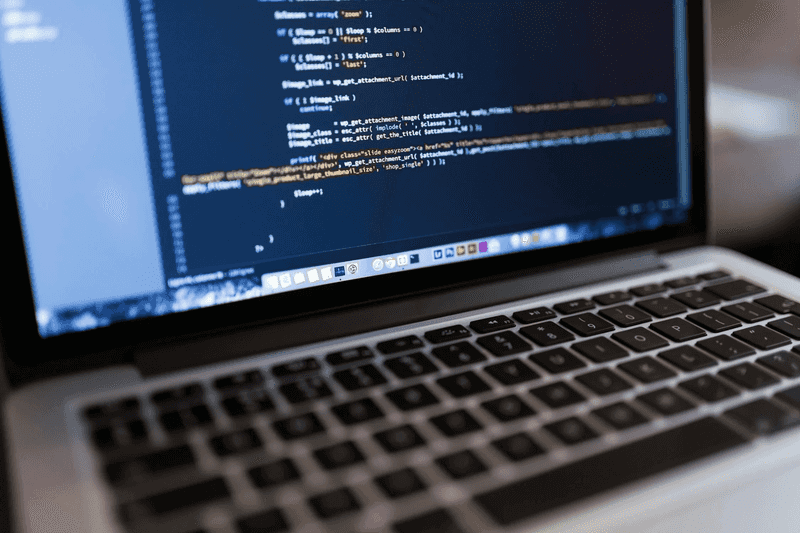
Before diving into the best practices, let's explore why websites get hacked in the first place. Hackers typically target websites for various reasons:
- Outdated WordPress Core: Failing to update WordPress to the latest version leaves sites vulnerable to known security vulnerabilities.
- Weak Passwords: Using easily guessable passwords or sharing passwords with others can lead to unauthorized access.
- Vulnerable Plugins and Themes: Using outdated or poorly coded plugins and themes can introduce security vulnerabilities.
- Unsecured Hosting: Choosing a hosting provider with poor security measures can put your site at risk.
- Lack of Regular Updates: Failure to update plugins, themes, and WordPress core regularly can leave sites open to attacks.
- Unsecured Database: Failing to secure your database can lead to sensitive information being accessed.
- Malware and Viruses: Failing to scan for malware and viruses can lead to site compromise.
- Unsecured File Permissions: Allowing unrestricted access to files and folders can lead to unauthorized changes.
- Phishing Attacks: Falling victim to phishing attacks can lead to compromised login credentials.
- Lack of Security Plugins: Not using security plugins to monitor and protect your site can leave it vulnerable.
Tips and Best Practices to Keep Your Site Safe:
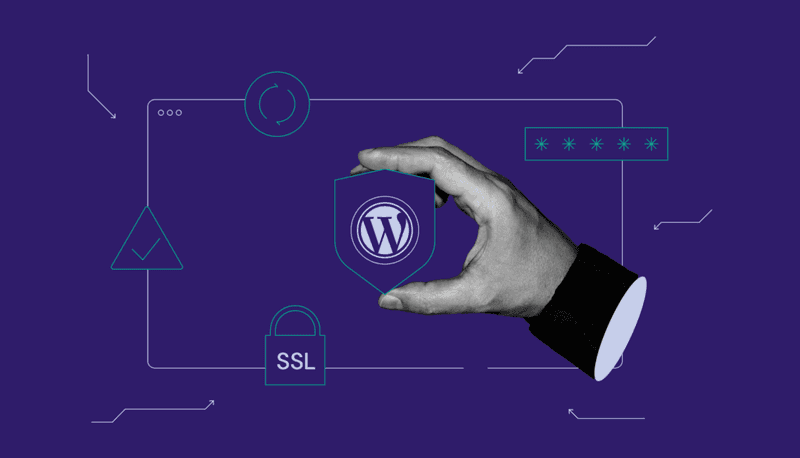
- Update Regularly:
- Core Software: Enable automatic updates in WordPress settings.
- Themes: Use only up-to-date themes and remove any you're not using.
- Plugins: Regularly check and update your plugins, or set them to auto-update.
- Use Strong Passwords:
- Complexity: Include numbers, symbols, and both upper and lower case letters.
- Change Regularly: Update your passwords every few months.
- Unique Passwords: Ensure no two accounts use the same password.
- Enable Two-Factor Authentication (2FA):
- Authenticator Apps: Integrate with apps like Google Authenticator.
- SMS Codes: Use SMS-based 2FA for a second layer of security.
- Backup Codes: Generate and store backup codes in a secure place.
- Choose Secure Hosting:
- Managed WordPress Hosting: Providers that specialize in WordPress often have better security.
- Security Features: Look for firewalls, malware scanning, and SSL support.
- Reputation and Support: Choose hosts known for strong security measures and good customer support.
- Install Security Plugins:
- Wordfence: Provides a firewall and malware scanner.
- Sucuri: Offers security hardening and DDoS protection.
- iThemes Security: Features file integrity checks and limits login attempts.
- Limit Login Attempts:
- Login Lockdown: Automatically block IP addresses after too many failed login attempts.
- Captcha Integration: Add a captcha to the login page to prevent automated attacks.
- Notification of Failed Attempts: Get notified of failed login attempts via email.
- Use HTTPS:
- SSL Certificate: Obtain and configure an SSL certificate.
- Force HTTPS: Redirect all HTTP traffic to HTTPS.
- Secure Cookies: Set cookies to only transmit over secure HTTPS connections.
- Regular Backups:
- **Automated Backups:*Set up automated site backups daily or weekly.
- Off-site Storage: Store backups on an external server or cloud service.
- Easy Restoration: Ensure your backup solution allows for easy data restoration.
- File Permissions:
- Correct Settings: Set your directory permissions to "755" and files to "644".
- Ownership: Ensure files are owned by your user account, not the server.
- Audit Permissions: Regularly check permissions for any changes.
- Database Security:
- Change Prefix: Change the default "wp_" prefix to something unique.
- Regular Backups: Backup your database separately from your site files.
- Secure Connections: Use encrypted connections to access your database.
- Admin Username:
- Avoid 'admin': Never use "admin" as a username.
- Complex Username: Choose a username that is not easily guessable.
- Limit User Access: Give administrative access only to those who really need it.
- Content Security Policy:
- Implement CSP: Add CSP headers to reduce XSS risks.
- Restrict Sources: Specify which domains your site can load resources from.
- Monitor CSP Violations: Use a service to log and alert any CSP violations.
- Disable XML-RPC:
- Protect Against Attacks: Disable XML-RPC to prevent DDoS and brute force attacks.
- Limit Access: If needed, restrict XML-RPC access to specific IP addresses.
- Monitoring: Monitor logs for any unauthorized XML-RPC requests.
- Security Audits:
- Regular Checks: Schedule regular security audits with a professional.
- Plugins for Audits: Use plugins that perform security checks.
- Report and Fix: Analyze audit reports and fix the issues promptly.
- Disable File Editing:
- WordPress Dashboard: Disable the file editing feature in the WordPress dashboard.
- Secure wp-config.php: Move your wp-config.php file to a non-public directory.
- Read-Only Files: Set critical system files to read-only mode.
- Monitor User Activity:
- Log Events: Use plugins to log user activities like logins, updates, and changes.
- Admin Notifications: Get notified when administrative actions are taken.
- Review Logs: Regularly review activity logs for any suspicious behavior.
- Use Web Application Firewall (WAF):
- Cloud-based WAF: Use a cloud-based WAF like Cloudflare or Sucuri.
- On-Premise WAF: Implement an on-premise WAF if handling sensitive information.
- Configuration: Properly configure the WAF to block common threats and unusual patterns.
- Hide WordPress Version:
- Remove Version Number: Ensure your WordPress version number is not visible in page source.
- Updates and Patches: Keep your WordPress version up to date to avoid known vulnerabilities.
- Security Plugins: Use plugins that can hide the version number automatically.
- Secure wp-config.php:
- Move File: Move wp-config.php to a non-accessible directory.
- Permissions: Set strict file permissions to limit access.
- Security Keys: Regularly update the security keys defined in wp-config.php.
- Proper Error Reporting:
- Disable Errors: Disable error reporting to the user interface to prevent information leakage.
- Logging: Log errors to a secure file for review by an administrator.
- Custom Error Pages: Create custom error pages to handle errors without giving away sensitive information.
- Use SFTP Instead of FTP:
- Secure File Transfer: Always use SFTP for file transfers, as it encrypts both commands and data.
- Credentials: Ensure only trusted users have SFTP access credentials.
- Regular Changes: Regularly change and update access passwords.
- Regularly Update PHP:
- Latest Version: Always use the latest stable version of PHP supported by WordPress.
- Security Fixes: Update PHP to apply security patches.
- Hosting Support: Ensure your hosting provider supports the latest PHP versions.
- Control Comment Spam:
- Use Akismet: Install and configure Akismet to help manage comment spam.
- CAPTCHA: Add a CAPTCHA to the comment form to prevent automated spam.
- Moderation: Set your comments to require approval before they appear on your site.
- Disable Directory Listings:
- .htaccess: Add a rule in your .htaccess file to prevent directory listings.
- Permissions: Set directory permissions to restrict viewing contents.
- Monitor Access: Regularly check your directory settings to ensure they remain secure.
- Educate Users:
- Security Training: Provide security training for users on how to use WordPress safely.
- Phishing Awareness: Educate users about the dangers of phishing and how to recognize it.
- Strong Passwords: Encourage the use of strong passwords and the regular updating of passwords.
Conclusion
WordPress security is critical to prevent hacking and cyber attacks. By following these 25 essential WordPress security tips, you'll be well on your way to keeping your site safe and secure. Elementor is definitely worth considering for its security features and ease of use. By choosing Elementor, you'll get a secure and user-friendly platform to build and manage your WordPress site. So, what are you waiting for? Make the switch to Elementor today and keep your site safe and secure! Elementor is definitely worth considering for its security features and ease of use.
FAQ
FAQ 1: How can I protect my WordPress site from brute-force attacks?
Answer: To protect your WordPress site from brute force attacks, you can use a plugin like Wordfence or Fail2Ban to limit login attempts. You can also enable two-factor authentication (2FA) to add an extra layer of security. Additionally, use a strong password and consider using a password manager to generate and store unique, complex passwords.
FAQ 2: How do I keep my WordPress plugins and themes up to date?
Answer: Keeping your WordPress plugins and themes up to date is crucial for security. Make sure to regularly check for updates and install them as soon as they're available. You can also use a plugin like WP Updates Config to automate the process. Additionally, consider using a security plugin like Wordfence to scan for vulnerabilities and alert you to potential issues.
FAQ 3: How can I secure my WordPress database?
Answer: Securing your WordPress database is critical to prevent unauthorized access. Make sure to use a strong password for your database user, and consider using a plugin like WP DB Manager to encrypt your database. Additionally, limit access to your database by only granting necessary privileges to users and roles.
FAQ 4: How do I protect my WordPress site from malware and viruses?
Answer: Protecting your WordPress site from malware and viruses requires regular scanning and monitoring. Use a security plugin like Wordfence or MalCare to scan your site for malware and viruses, and consider using a web application firewall (WAF) to block malicious traffic. Additionally, keep your WordPress core, plugins, and themes up to date to prevent vulnerabilities.
FAQ 5: How can I improve my WordPress site's password security?
Answer: Improving your WordPress site's password security requires using strong, unique passwords and enabling two-factor authentication (2FA). Consider using a password manager to generate and store complex passwords, and enable 2FA using a plugin like Google Authenticator or Authy.
The All-in-One Platform for Effective SEO
Behind every successful business is a strong SEO campaign. But with countless optimization tools and techniques out there to choose from, it can be hard to know where to start. Well, fear no more, cause I've got just the thing to help. Presenting the Ranktracker all-in-one platform for effective SEO
We have finally opened registration to Ranktracker absolutely free!
Create a free accountOr Sign in using your credentials
Additionally, password attempts can be limited, and a security plugin can be used to monitor login activity. Following best practices for password security will also help your site comply with Google algorithm requirements, as Google prioritizes sites with robust security measures in its search rankings.
FAQ 6: How do I secure my WordPress site's file permissions?
Answer: Securing your WordPress site's file permissions requires setting appropriate permissions for files and folders. Use a plugin like WP File Manager to manage file permissions, and consider setting permissions to 755 for folders and 644 for files. Additionally, limit access to sensitive files and folders by only granting necessary privileges to users and roles.
FAQ 7: How can I monitor my WordPress site's security and performance?
Answer: Monitoring your WordPress site's security and performance requires using tools and plugins to track activity and identify potential issues. Use a security plugin like Wordfence or MalCare to monitor login activity, file changes, and malware scans. Additionally, consider using a performance plugin like WP Rocket or W3 Total Cache to optimize your site's speed and performance.